-
×
 Houzez v3.4.9 - Real Estate WordPress Theme
1 × ₹399.00
Houzez v3.4.9 - Real Estate WordPress Theme
1 × ₹399.00 -
×
 RT-Theme 19 v2.9.7 - Multi-Purpose WordPress Theme
1 × ₹399.00
RT-Theme 19 v2.9.7 - Multi-Purpose WordPress Theme
1 × ₹399.00 -
×
 GP Premium v2.5.1 - GeneratePress Wordpress Theme Addon
1 × ₹399.00
GP Premium v2.5.1 - GeneratePress Wordpress Theme Addon
1 × ₹399.00 -
×
 Listify v3.1.7 – Directory & Business Listing WordPress Theme
1 × ₹399.00
Listify v3.1.7 – Directory & Business Listing WordPress Theme
1 × ₹399.00 -
×
 BookingPress – Pagseguro Payment Gateway Addon v1.3
1 × ₹399.00
BookingPress – Pagseguro Payment Gateway Addon v1.3
1 × ₹399.00 -
×
 Eventin Facebook Addon v1.0.0
1 × ₹399.00
Eventin Facebook Addon v1.0.0
1 × ₹399.00 -
×
 SakolaWP v1.0.0 – WordPress School Management System
1 × ₹399.00
SakolaWP v1.0.0 – WordPress School Management System
1 × ₹399.00 -
×
 Give IATS Gateway v1.0.5
1 × ₹399.00
Give IATS Gateway v1.0.5
1 × ₹399.00 -
×
 Give Funds and Designations v2.0.1
1 × ₹399.00
Give Funds and Designations v2.0.1
1 × ₹399.00 -
×
 Edwiser Selective Synchronization v2.1.2
1 × ₹399.00
Edwiser Selective Synchronization v2.1.2
1 × ₹399.00 -
×
 WooCommerce Lucky Wheel – Spin to win v1.2.3
1 × ₹399.00
WooCommerce Lucky Wheel – Spin to win v1.2.3
1 × ₹399.00 -
×
 Instagram Theatre WordPress Plugin v1.7
1 × ₹399.00
Instagram Theatre WordPress Plugin v1.7
1 × ₹399.00 -
×
 Theme Junkie – FireUp v1.0.3
1 × ₹399.00
Theme Junkie – FireUp v1.0.3
1 × ₹399.00 -
×
 My Account Page Editor KoalaApps v1.3.2
1 × ₹399.00
My Account Page Editor KoalaApps v1.3.2
1 × ₹399.00 -
×
 TagGator Pro v2.0 - WordPress Auto Tagging Plugin
1 × ₹399.00
TagGator Pro v2.0 - WordPress Auto Tagging Plugin
1 × ₹399.00 -
×
 GFChart Trend v1.2.0
1 × ₹399.00
GFChart Trend v1.2.0
1 × ₹399.00 -
×
 GeoDirectory Review Rating Manager v2.3.3
1 × ₹399.00
GeoDirectory Review Rating Manager v2.3.3
1 × ₹399.00 -
×
 GFChart Advanced Customiser v1.2.0
1 × ₹399.00
GFChart Advanced Customiser v1.2.0
1 × ₹399.00 -
×
 Frontend Post Submission Manager v1.4.2
1 × ₹399.00
Frontend Post Submission Manager v1.4.2
1 × ₹399.00 -
×
 WordPress Food Delivery Plugin v1.1.5
1 × ₹399.00
WordPress Food Delivery Plugin v1.1.5
1 × ₹399.00 -
×
 Pixwell v11.2 - Modern Magazine Wordpress Theme
1 × ₹399.00
Pixwell v11.2 - Modern Magazine Wordpress Theme
1 × ₹399.00 -
×
 lsicool Core Plugin v1.0
1 × ₹399.00
lsicool Core Plugin v1.0
1 × ₹399.00 -
×
 Tabbed Gallery for Elementor v1.0.5
1 × ₹399.00
Tabbed Gallery for Elementor v1.0.5
1 × ₹399.00 -
×
 Taskbot v6.1 – A Freelancer Marketplace WordPress Plugin
1 × ₹399.00
Taskbot v6.1 – A Freelancer Marketplace WordPress Plugin
1 × ₹399.00 -
×
 The Next Mag v5.9.8 - Magazine and Blog WordPress Theme
1 × ₹399.00
The Next Mag v5.9.8 - Magazine and Blog WordPress Theme
1 × ₹399.00 -
×
 GFChart DIY Bar Chart Add-On v0.2
1 × ₹399.00
GFChart DIY Bar Chart Add-On v0.2
1 × ₹399.00 -
×
 LuxMed v1.2.2 – Medicine & Healthcare WordPress Theme
1 × ₹399.00
LuxMed v1.2.2 – Medicine & Healthcare WordPress Theme
1 × ₹399.00 -
×
 UpsellWP - Dynamic String Translation v1.0
1 × ₹399.00
UpsellWP - Dynamic String Translation v1.0
1 × ₹399.00 -
×
 WordPress Testing Environment Demo Builder MOTOPRESS v1.7.4
1 × ₹399.00
WordPress Testing Environment Demo Builder MOTOPRESS v1.7.4
1 × ₹399.00 -
×
 GuTemplate v1.0 – Pro Templates Library for WordPress
1 × ₹399.00
GuTemplate v1.0 – Pro Templates Library for WordPress
1 × ₹399.00 -
×
 Glossary (Premium) v2.0.13
1 × ₹399.00
Glossary (Premium) v2.0.13
1 × ₹399.00 -
×
 ForGravity - Entry Automation Dropbox Extension v1.0.1
1 × ₹399.00
ForGravity - Entry Automation Dropbox Extension v1.0.1
1 × ₹399.00 -
×
 CoreFramework v1.5.2
1 × ₹399.00
CoreFramework v1.5.2
1 × ₹399.00 -
×
 Theme Junkie – Featured v1.0.0
1 × ₹399.00
Theme Junkie – Featured v1.0.0
1 × ₹399.00 -
×
 Let’s Review WordPress Plugin With Affiliate Options v3.4.0
1 × ₹399.00
Let’s Review WordPress Plugin With Affiliate Options v3.4.0
1 × ₹399.00 -
×
 JNews – Customize Detail Category v11.0.0
1 × ₹399.00
JNews – Customize Detail Category v11.0.0
1 × ₹399.00 -
×
 Neve Pro v2.8.10 - Wordpress Theme Addon
1 × ₹399.00
Neve Pro v2.8.10 - Wordpress Theme Addon
1 × ₹399.00 -
×
 WPML ElasticPress v2.0.3
1 × ₹399.00
WPML ElasticPress v2.0.3
1 × ₹399.00 -
×
 Puca v2.6.29 - Optimized Mobile WooCommerce Theme
1 × ₹399.00
Puca v2.6.29 - Optimized Mobile WooCommerce Theme
1 × ₹399.00
ForGravity – Entry Automation Dropbox Extension v1.0.1
₹4,999.00 Original price was: ₹4,999.00.₹399.00Current price is: ₹399.00.
- 1 year of updates & unlimited domain usage
- Updates will be available within a few days
- Original product with the lowest price ever
- Downloaded from original authors
- Instant delivery with fast downloading speed
- 100% clean and tested code
- Product Version: ForGravity – Entry Automation Dropbox Extension v1.0.1 (Latest Version)
- License: GPL
Why us?
Category: Wordpress Plugins
Why Buy One Product when you can Get 11000+ Products at just $9.99/ ₹799 ?
Become a premium Member, get this product and 11000+ Wordpress Premium Themes & Plugins at just $9.99/ ₹799 only with one year of free updates.
*** Visit membership page to see more discounts!!
- DESCRIPTION
- UPDATES & SUPPORT
- MEMBERSHIP PLANS
- WHY SO AFFORDABLE?
- HOW TO INSTALL/UPDATE?
- REVIEWS (0)
ForGravity – Entry Automation Dropbox Extension
Using the Dropbox Extension for Entry Automation, your entries can be sent to your Dropbox account after the export file has been generated. Installing Dropbox Extension Dropbox Extension can be installed from the Entry Automation plugin settings page, found in the Gravity Forms Settings section. After you’ve entered in your license key, a list of available extensions will be listed. If your license does not have access to the Dropbox Extension, an “Upgrade License” button will be available to get access to the extension. Click the “Install Extension” button next to the Dropbox Extension to download it to your WordPress site. Then, click the “Activate Extension” button to activate the extension. Authenticating with Dropbox After activating Dropbox Extension, refresh the Entry Automation plugin settings page. There will be a new “Dropbox Settings” section with a “Click here to authenticate with Dropbox.” button. Click the button to authenticate with Dropbox. After going through the Dropbox authentication flow, you will be brought back to the Entry Automation plugin settings page and have been successfully authenticated. Setting Up Dropbox Exports When Dropbox Extension is activated and you have authenticated with Dropbox, a new Dropbox Settings tab is added to the Entry Automation task settings screen when setting up an Export Entries task. The Dropbox Settings tab contains a field to enter in the destination path in your Dropbox account to upload the file to. Live validation is provided to ensure the export file is able to be uploaded to the defined path.
Updates:
- If you buy any product individually, you’ll get 10 downloads per product with 1 year of future updates. After 1 year, the digital product file will no longer be accessible to you. If you consumed all 10 downloads before a year, just ask us to increase the limit, and we’ll do that for you.
Note: We have this limit to keep our server healthy and avoid unwanted load/spam. - For Members: You’ll also get 1 year of updates with 10 downloads per file. You are no longer eligible for future updates once you consume your 10 downloads per file.
Note: We have this limit on monthly and yearly plans only. True unlimited downloads in a lifetime plan. - We regularly update products as soon as we are notified about an update, we go and download it from the author and update it on our site, but In case the current version of the product is not the latest, You can request an update for the product via Request page, chat through our Live chat (bottom right) or contact us directly.
- We send regular emails advising when products have been updated, so please provide an active email address when you sign up.
Support:
- Live chat support is available 24/7.
- If you have any questions or need help installing or configuring digital products purchased on the website, please don’t hesitate to contact us.
- Please note that we are not developers of the provided products, so our technical support capabilities are limited. We do not change product functionality and do not fix developer bugs.
What are Membership plans?
With membership plans, you can access all themes and plugins for free if you are a member of our site. We have three membership plans: Monthly, Yearly, and Lifetime/ Reseller. You can choose according to your needs, for more info. Please visit our membership plan page.
Benefits of our Membership Plans:
- Instant access to all 11,000+ premium GPL plugins and premium GPL themes, including all future releases
- Unlimited downloads
- There is no limit on downloading products
- unlimited domain usage
- Regular Updates as of when available. Usually, updates are released daily
- Cancel anytime
- Before purchasing, please read the Terms and Conditions & Refund Policy.
- If you have any questions, please first read the FAQs
- If you haven’t found the answer to your question, please get in touch with us via email or live chat, and we will respond ASAP
- Please note that any digital products on the website do not contain malicious code, viruses, or advertising. We buy the original files from the developers.
- Buy or download for FREE by subscribing to our Membership Plan. Join the membership club and enjoy complimentary access to all themes and plugins.
- More than 10000+ happy members.
Prices of our Membership Plans:
- Monthly Membership Plan: ₹999.00 per month
- Yearly Membership Plan: ₹3,999.00 per year
- Lifetime / Reseller Membership Plan: ₹15,999.00 one-time payment
*Visit membership plans to see offers and discounts!!
Why are the Themes and Plugins so affordable on GPLAdda?
- All WordPress items, such as plugins and themes, are licensed under the General Public Licence (GPL).
- This means that once we have purchased the item, we are free to redistribute it if we choose to do so.
- Your purchase of our site goes towards maintaining and buying new products for 3rd party themes and plugin authors.
- This crowd funding helps keep prices low, and we can then pass this benefit on to you.
- Our product doesn’t include premium support. That’s why we can offer up to 95% discounts on must-have commercial WordPress themes and plugins.
How to Install/Update WordPress Themes/Plugins manually?
Elementor Template kits installation details are below!
Step 1: Buy the Product and download the zip file.
Note: Some Zip files need to be extracted before uploading.
If you are performing an update, install the latest theme/plugin, and WordPress will automatically replace the older version with a newer version. All your settings and customizations will be the same as before, and nothing will be changed.
Step 2: Go to “Appearance > Themes” If it’s a theme or go to the “Plugins” section if it’s a plugin through your WordPress dashboard.
Step 3: Click on “Add New” button (It’s same on themes and plugins section)
Step 4: Click on “Upload Theme” or you’ll show “Upload plugin” on plugin section
Step 5: Click on “Choose file” and select the ZIP file of that theme/plugin
Step 6: Hit “Install now”
Step 7: It’ll take few seconds to Install your wordpress product
Step 8: Once it’s done, click “Activate,” your WordPress product will be installed manually.
How to Install Elementor Template Kits?
Step 1: Download your kit file and do not unzip it.
Step 2: In WordPress, go to Settings > Permalinks and ensure Post Name is selected, then Save
Step 3: Go to Appearance > Themes > Add New and ensure Hello Elementor is installed and activated.
Step 4: The theme activation will prompt you to install and activate the Elementor Page Builder plugin if it is not already installed. Click Install, then Activate.
Step 5: Go to Elementor > Settings, click the Features tab, and ensure Flexbox Container has a green icon (if not, set it to Active).
Step 6: Go to Plugins > Add New and search for “Envato” and Install and Activate the Envato Elements – Photos & Elementor Templates plugin
Note: If your Kit requires Elementor Pro, you must install it before continuing.
Step 7: Go to Elements > Installed Kits and click Upload Template Kit ZIP File. Your templates should appear.
Step 8: Check for the orange banner at the top of the screen and click Install Requirements to load the kit addons and settings.
That’s it, and you’re ready to begin building your site!
- Imported templates are stored in Elementor under Templates > Saved Templates and must be inserted to a new page in WordPress before customizing.
- Imported blocks, tabs, or slides are stored in Elementor under Templates > Saved Templates and may be duplicated and customized directly.
- Elementor Pro site parts are stored in Elementor under Templates > Theme Builder and are customized directly.
Check the in-depth details with screenshots about how to install it here: (Copy the below link and open it in a new tab)
https://help.market.envato.com/hc/en-us/articles/36033428836889-How-to-Upload-Install-Elementor-Template-Kits-from-Themeforest-to-WordPress
Be the first to review “ForGravity – Entry Automation Dropbox Extension v1.0.1” Cancel reply
Related products
-91%
-92%
-90%
-90%
-90%
-89%
-89%
-91%
-91%
-89%
-91%
-92%
-89%
-83%
-96%
-91%
-77%
-91%
-91%
-82%

 RT-Theme 19 v2.9.7 - Multi-Purpose WordPress Theme
RT-Theme 19 v2.9.7 - Multi-Purpose WordPress Theme  GP Premium v2.5.1 - GeneratePress Wordpress Theme Addon
GP Premium v2.5.1 - GeneratePress Wordpress Theme Addon  Listify v3.1.7 – Directory & Business Listing WordPress Theme
Listify v3.1.7 – Directory & Business Listing WordPress Theme 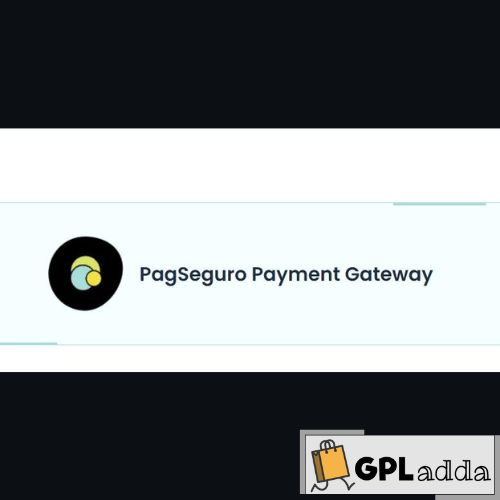 BookingPress – Pagseguro Payment Gateway Addon v1.3
BookingPress – Pagseguro Payment Gateway Addon v1.3  Eventin Facebook Addon v1.0.0
Eventin Facebook Addon v1.0.0 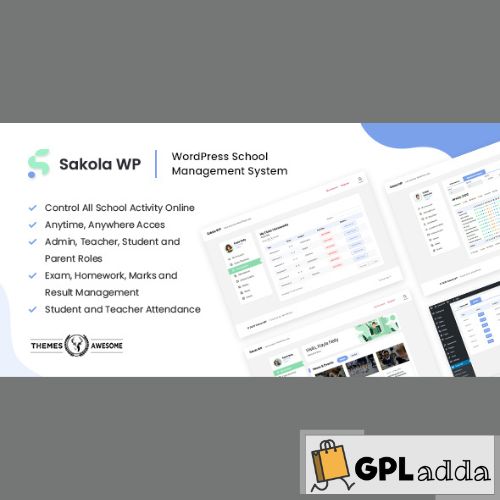 SakolaWP v1.0.0 – WordPress School Management System
SakolaWP v1.0.0 – WordPress School Management System  Give IATS Gateway v1.0.5
Give IATS Gateway v1.0.5  Give Funds and Designations v2.0.1
Give Funds and Designations v2.0.1 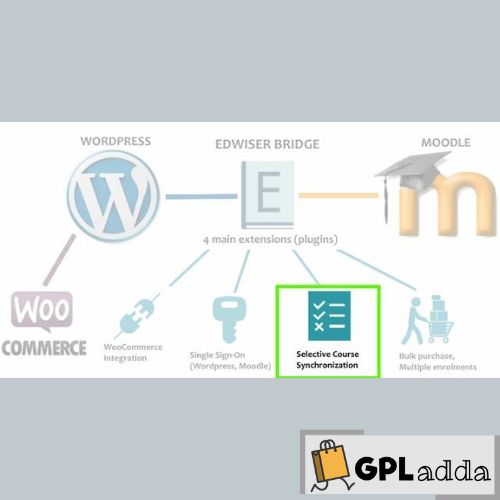 Edwiser Selective Synchronization v2.1.2
Edwiser Selective Synchronization v2.1.2  WooCommerce Lucky Wheel – Spin to win v1.2.3
WooCommerce Lucky Wheel – Spin to win v1.2.3  Instagram Theatre WordPress Plugin v1.7
Instagram Theatre WordPress Plugin v1.7 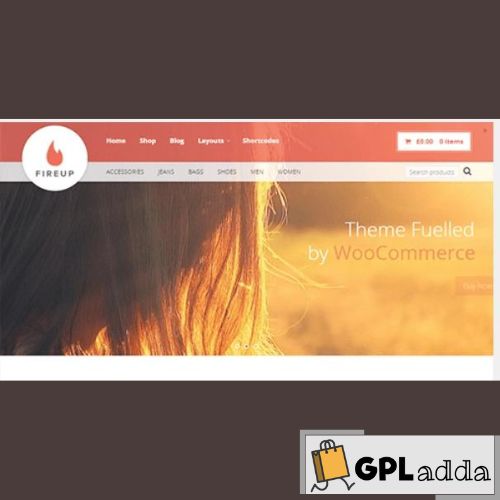 Theme Junkie – FireUp v1.0.3
Theme Junkie – FireUp v1.0.3  My Account Page Editor KoalaApps v1.3.2
My Account Page Editor KoalaApps v1.3.2  TagGator Pro v2.0 - WordPress Auto Tagging Plugin
TagGator Pro v2.0 - WordPress Auto Tagging Plugin  GFChart Trend v1.2.0
GFChart Trend v1.2.0  GeoDirectory Review Rating Manager v2.3.3
GeoDirectory Review Rating Manager v2.3.3  GFChart Advanced Customiser v1.2.0
GFChart Advanced Customiser v1.2.0 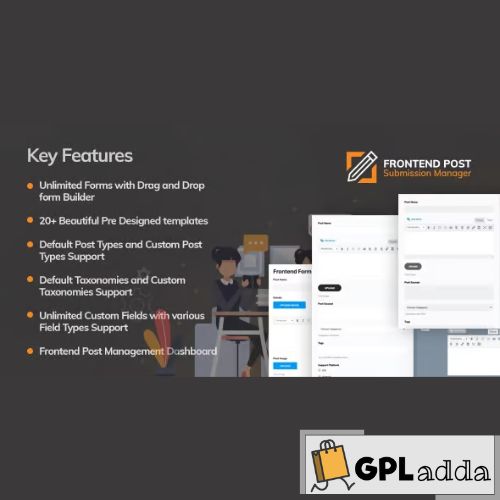 Frontend Post Submission Manager v1.4.2
Frontend Post Submission Manager v1.4.2  WordPress Food Delivery Plugin v1.1.5
WordPress Food Delivery Plugin v1.1.5 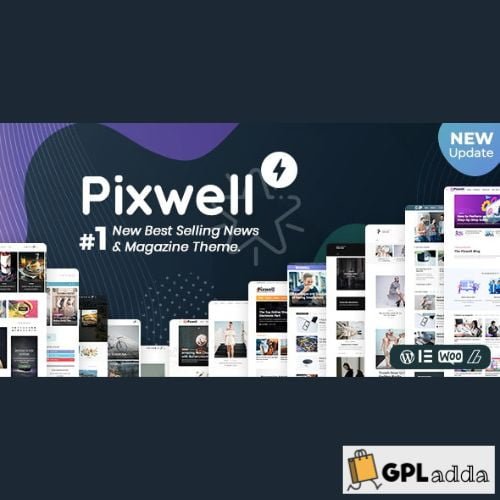 Pixwell v11.2 - Modern Magazine Wordpress Theme
Pixwell v11.2 - Modern Magazine Wordpress Theme  lsicool Core Plugin v1.0
lsicool Core Plugin v1.0  Tabbed Gallery for Elementor v1.0.5
Tabbed Gallery for Elementor v1.0.5 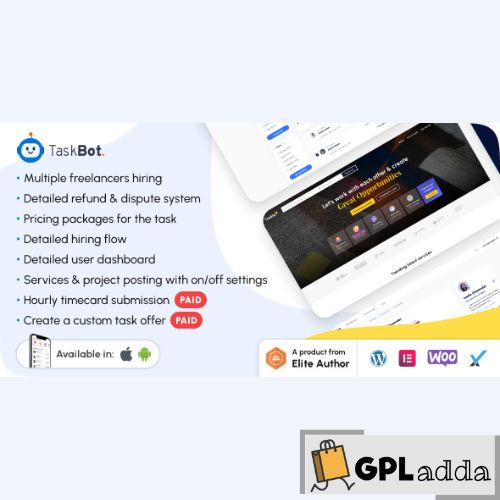 Taskbot v6.1 – A Freelancer Marketplace WordPress Plugin
Taskbot v6.1 – A Freelancer Marketplace WordPress Plugin  The Next Mag v5.9.8 - Magazine and Blog WordPress Theme
The Next Mag v5.9.8 - Magazine and Blog WordPress Theme 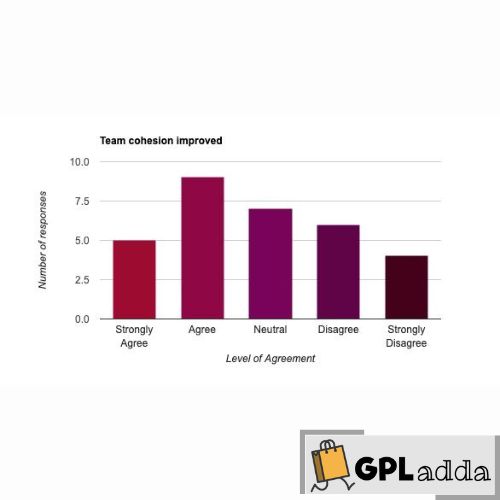 GFChart DIY Bar Chart Add-On v0.2
GFChart DIY Bar Chart Add-On v0.2  LuxMed v1.2.2 – Medicine & Healthcare WordPress Theme
LuxMed v1.2.2 – Medicine & Healthcare WordPress Theme  UpsellWP - Dynamic String Translation v1.0
UpsellWP - Dynamic String Translation v1.0  WordPress Testing Environment Demo Builder MOTOPRESS v1.7.4
WordPress Testing Environment Demo Builder MOTOPRESS v1.7.4 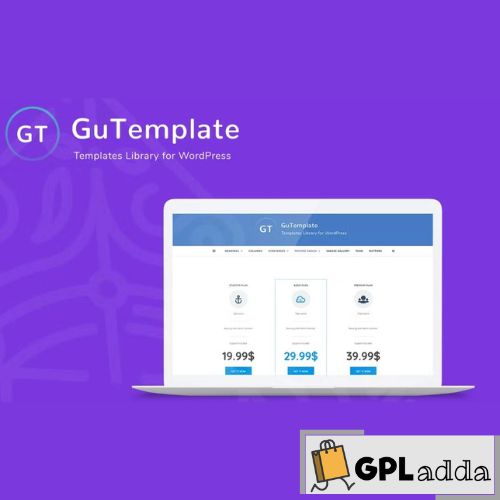 GuTemplate v1.0 – Pro Templates Library for WordPress
GuTemplate v1.0 – Pro Templates Library for WordPress  Glossary (Premium) v2.0.13
Glossary (Premium) v2.0.13  ForGravity - Entry Automation Dropbox Extension v1.0.1
ForGravity - Entry Automation Dropbox Extension v1.0.1  CoreFramework v1.5.2
CoreFramework v1.5.2 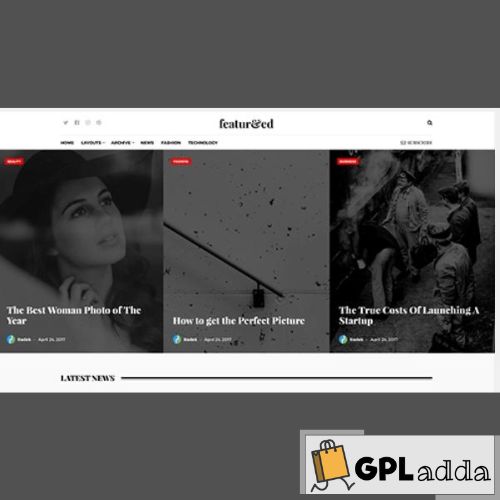 Theme Junkie – Featured v1.0.0
Theme Junkie – Featured v1.0.0  Let’s Review WordPress Plugin With Affiliate Options v3.4.0
Let’s Review WordPress Plugin With Affiliate Options v3.4.0  JNews – Customize Detail Category v11.0.0
JNews – Customize Detail Category v11.0.0  Neve Pro v2.8.10 - Wordpress Theme Addon
Neve Pro v2.8.10 - Wordpress Theme Addon 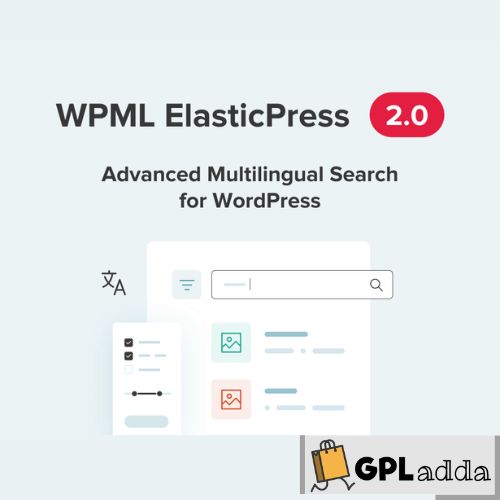 WPML ElasticPress v2.0.3
WPML ElasticPress v2.0.3  Puca v2.6.29 - Optimized Mobile WooCommerce Theme
Puca v2.6.29 - Optimized Mobile WooCommerce Theme 













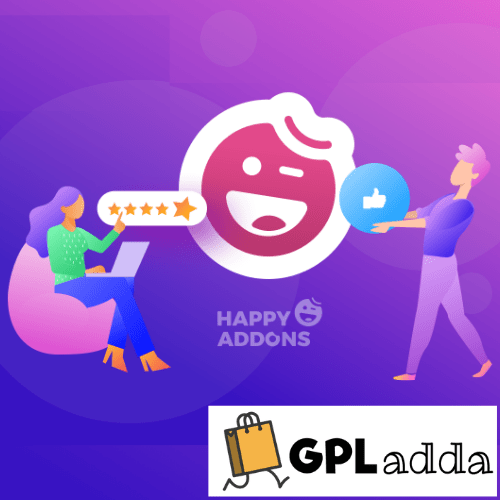














Reviews
There are no reviews yet.