Gravity Forms Chained Selects Add-On 1.5
$59.99 Original price was: $59.99.$4.99Current price is: $4.99.
- 1 year of updates & unlimited domain usage
- Updates will be available within a few days
- Original product with the lowest price ever
- Downloaded from original authors
- Instant delivery with fast downloading speed
- 100% clean and tested code
- Product Version: Gravity Forms Chained Selects Add-On 1.5
- License: GPL
Why Buy One Product when you can Get 11000+ Products at just $9.99/ ₹799 ?
Become a premium Member, get this product and 11000+ Wordpress Premium Themes & Plugins at just $9.99/ ₹799 only with one year of free updates.
*** Visit membership page to see more discounts!!
- DESCRIPTION
- UPDATES & SUPPORT
- MEMBERSHIP PLANS
- WHY SO AFFORDABLE?
- HOW TO INSTALL/UPDATE?
- REVIEWS (0)
Gravity Forms Chained Selects Add-On
Adds the powerful Chained Selects field type, allowing you to chain multiple Drop-Downs together (e.g., Make, Model, Year).
The Chained Selects field is available when using the Chained Selects add-on. This field will allow you to create various select fields that will dynamically change based on the previous selection.
General
- Field Label Labels the field for the user filling it out in the front-end and easier identification within Gravity Forms admin settings.
- Description Describe the user that provides more information on what is expected in this field.
- Import Choices This field setting defines what options are available within the chained selects and accepts a CSV file. For information on the CSV file that should be used here, see Creating Chained Selects.
- Rules
- Required Makes the field required to complete the form submission.
- No Duplicates Select this option to limit user input to unique values only. This will require that a value entered in a field does not currently exist in the entry database for that field.
Appearance
- Description Placement Overrides the default placement of the field description, allowing you to place the description either above or below the field.
- Sub-Label Placement Select the sub-label placement. Sub-labels can be placed above the field inputs or below the field inputs.
- Custom Validation Message Overrides the default message displayed when there is an error with the field input.
- Custom CSS Class If you want to override the default styles, enter your custom CSS class here.
- Drop Down Alignment Sets the alignment of how the chained selects will be displayed (horizontally or vertically).
- Drop Down Display Allows the hiding of inactive dropdowns. If this option is enabled, dropdowns in subsequent steps will only be shown if the prior step has been selected.
Advanced
- Admin Field Label Within this option, you can set a custom label for the field that will only be shown within administration screens.
- Visibility Determines who can see the field.
- Allow fields to be populated dynamically. This option allows you to dynamically populate the field based on another field or URL query strings.
- Enable Conditional Logic Enables conditional logic to show or hide the field based on defined conditions.
Merge Tags
Usage
{Field Name:2}
Notes:
- The first of these merge tag parameters is optional and is simply the field name for easier identification.
- The second parameter defines the field ID within the form. In the example above, it would be field ID 2.
- A specific option within the field can be accessed by separating the values with a period. For example, 2.3 would be the value of the 3rd choice from field ID 2.
Modifiers
This field does not have any modifiers.
Updates:
- If you buy any product individually, you’ll get 10 downloads per product with 1 year of future updates. After 1 year, the digital product file will no longer be accessible to you. If you consumed all 10 downloads before a year, just ask us to increase the limit, and we’ll do that for you.
Note: We have this limit to keep our server healthy and avoid unwanted load/spam. - For Members: You’ll also get 1 year of updates with 10 downloads per file. You are no longer eligible for future updates once you consume your 10 downloads per file.
Note: We have this limit on monthly and yearly plans only. True unlimited downloads in a lifetime plan. - We regularly update products as soon as we are notified about an update, we go and download it from the author and update it on our site, but In case the current version of the product is not the latest, You can request an update for the product via Request page, chat through our Live chat (bottom right) or contact us directly.
- We send regular emails advising when products have been updated, so please provide an active email address when you sign up.
Support:
- Live chat support is available 24/7.
- If you have any questions or need help installing or configuring digital products purchased on the website, please don’t hesitate to contact us.
- Please note that we are not developers of the provided products, so our technical support capabilities are limited. We do not change product functionality and do not fix developer bugs.
What are Membership plans?
With membership plans, you can access all themes and plugins for free if you are a member of our site. We have three membership plans: Monthly, Yearly, and Lifetime/ Reseller. You can choose according to your needs, for more info. Please visit our membership plan page.
Benefits of our Membership Plans:
- Instant access to all 11,000+ premium GPL plugins and premium GPL themes, including all future releases
- Unlimited downloads
- There is no limit on downloading products
- unlimited domain usage
- Regular Updates as of when available. Usually, updates are released daily
- Cancel anytime
- Before purchasing, please read the Terms and Conditions & Refund Policy.
- If you have any questions, please first read the FAQs
- If you haven’t found the answer to your question, please get in touch with us via email or live chat, and we will respond ASAP
- Please note that any digital products on the website do not contain malicious code, viruses, or advertising. We buy the original files from the developers.
- Buy or download for FREE by subscribing to our Membership Plan. Join the membership club and enjoy complimentary access to all themes and plugins.
- More than 10000+ happy members.
Prices of our Membership Plans:
- Monthly Membership Plan: $11.99 per month
- Yearly Membership Plan: $47.99 per year
- Lifetime / Reseller Membership Plan: $191.99 one-time payment
*Visit membership plans to see offers and discounts!!
Why are the Themes and Plugins so affordable on GPLAdda?
- All WordPress items, such as plugins and themes, are licensed under the General Public Licence (GPL).
- This means that once we have purchased the item, we are free to redistribute it if we choose to do so.
- Your purchase of our site goes towards maintaining and buying new products for 3rd party themes and plugin authors.
- This crowd funding helps keep prices low, and we can then pass this benefit on to you.
- Our product doesn’t include premium support. That’s why we can offer up to 95% discounts on must-have commercial WordPress themes and plugins.
How to Install/Update WordPress Themes/Plugins manually?
Elementor Template kits installation details are below!
Step 1: Buy the Product and download the zip file.
Note: Some Zip files need to be extracted before uploading.
If you are performing an update, install the latest theme/plugin, and WordPress will automatically replace the older version with a newer version. All your settings and customizations will be the same as before, and nothing will be changed.
Step 2: Go to “Appearance > Themes” If it’s a theme or go to the “Plugins” section if it’s a plugin through your WordPress dashboard.
Step 3: Click on “Add New” button (It’s same on themes and plugins section)
Step 4: Click on “Upload Theme” or you’ll show “Upload plugin” on plugin section
Step 5: Click on “Choose file” and select the ZIP file of that theme/plugin
Step 6: Hit “Install now”
Step 7: It’ll take few seconds to Install your wordpress product
Step 8: Once it’s done, click “Activate,” your WordPress product will be installed manually.
How to Install Elementor Template Kits?
Step 1: Download your kit file and do not unzip it.
Step 2: In WordPress, go to Settings > Permalinks and ensure Post Name is selected, then Save
Step 3: Go to Appearance > Themes > Add New and ensure Hello Elementor is installed and activated.
Step 4: The theme activation will prompt you to install and activate the Elementor Page Builder plugin if it is not already installed. Click Install, then Activate.
Step 5: Go to Elementor > Settings, click the Features tab, and ensure Flexbox Container has a green icon (if not, set it to Active).
Step 6: Go to Plugins > Add New and search for “Envato” and Install and Activate the Envato Elements – Photos & Elementor Templates plugin
Note: If your Kit requires Elementor Pro, you must install it before continuing.
Step 7: Go to Elements > Installed Kits and click Upload Template Kit ZIP File. Your templates should appear.
Step 8: Check for the orange banner at the top of the screen and click Install Requirements to load the kit addons and settings.
That’s it, and you’re ready to begin building your site!
- Imported templates are stored in Elementor under Templates > Saved Templates and must be inserted to a new page in WordPress before customizing.
- Imported blocks, tabs, or slides are stored in Elementor under Templates > Saved Templates and may be duplicated and customized directly.
- Elementor Pro site parts are stored in Elementor under Templates > Theme Builder and are customized directly.
Check the in-depth details with screenshots about how to install it here: (Copy the below link and open it in a new tab)
https://help.market.envato.com/hc/en-us/articles/36033428836889-How-to-Upload-Install-Elementor-Template-Kits-from-Themeforest-to-WordPress


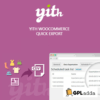




























Reviews
There are no reviews yet.