ForGravity – Entry Automation Amazon S Extension v1.0.1
₹4,999.00 Original price was: ₹4,999.00.₹399.00Current price is: ₹399.00.
- 1 year of updates & unlimited domain usage
- Updates will be available within a few days
- Original product with the lowest price ever
- Downloaded from original authors
- Instant delivery with fast downloading speed
- 100% clean and tested code
- Product Version: ForGravity – Entry Automation Amazon S Extension v1.0.1 (Latest Version)
- License: GPL
Why Buy One Product when you can Get 6500+ Products at just $9.99/ ₹799 ?
Become a premium Member, get this product and 6500+ Wordpress Premium Themes & Plugins at just $9.99/ ₹799 only with one year of free updates.
*** Visit membership page to see more discounts!!
- DESCRIPTION
- UPDATES & SUPPORT
- MEMBERSHIP PLANS
- WHY SO AFFORDABLE?
- HOW TO INSTALL/UPDATE?
- REVIEWS (0)
ForGravity – Entry Automation Amazon S Extension
Using the Amazon S3 Extension for Entry Automation, your entries can be sent to your Amazon S3 buckets after the export file has been generated. Installing Amazon S3 Extension Amazon S3 Extension can be installed from the Entry Automation plugin settings page, found in the Gravity Forms Settings section. After you’ve entered in your license key, a list of available extensions will be listed. If your license does not have access to the Amazon S3 Extension, an “Upgrade License” button will be available to get access to the extension. Click the “Install Extension” button next to the Amazon S3 Extension to download it to your WordPress site. Then, click the “Activate Extension” button to activate the extension. Authenticating with Amazon S3 After activating Amazon S3 Extension, refresh the Entry Automation plugin settings page. There will be a new “Amazon S3 Settings” section with AWS Access Key ID and Secret Access Key fields. Enter in your AWS credentials and click the “Update Settings” button. Setting Up Amazon S3 Exports When Amazon S3 Extension is activated and you have authenticated with Amazon S3, a new Amazon S3 Settings tab is added to the Entry Automation task settings screen when setting up an Export Entries task. The Amazon S3 Settings tab contains fields to select the bucket to upload the export file to and the destination path of the export file. No validation is provided for the destination path as folders are virtual in Amazon S3.
Updates:
- If you buy any product individually, you’ll get 10 downloads per product with 1 year of future updates. After 1 year, the digital product file will no longer be accessible to you. If you consumed all 10 downloads before a year, just ask us to increase the limit, and we’ll do that for you.
Note: We have this limit on downloads to keep our server healthy and avoid unwanted load/spam. - You’ll also get 1 year of updates with 10 downloads per file if you are a member. You are no longer eligible for future updates once you consume your 10 downloads per file.
- We regularly update products as soon as we are notified about an update, we go and download it from the author and update it on our site, but In case the current version of the product is not the latest, You can request an update for the product via Request page, chat through our Live chat (bottom right) or contact us directly.
- We send regular emails advising when products have been updated, so please provide an active email address when you sign up.
Support:
- Live chat support is available 24/7.
- If you have any questions or need help installing or configuring digital products purchased on the website, please don’t hesitate to contact us.
- Please note that we are not developers of the provided products, so our technical support capabilities are limited. We do not change product functionality and do not fix developer bugs.
What are Membership plans?
With membership plans, you can access all themes and plugins for free if you are a member of our site. We have three membership plans: Monthly, Yearly, and Lifetime/ Reseller. You can choose according to your needs, for more info. Please visit our membership plan page.
Benefits of our Membership Plans:
- Instant access to all 6000+ premium GPL plugins and premium GPL themes, including all future releases
- Unlimited downloads
- There is no limit on downloading products
- unlimited domain usage
- Regular Updates as of when available. Usually, updates are released daily
- Cancel anytime
- Before purchasing, please read the Terms and Conditions & Refund Policy.
- If you have any questions, please first read the FAQs
- If you haven’t found the answer to your question, please get in touch with us via email or live chat, and we will respond ASAP
- Please note that any digital products on the website do not contain malicious code, viruses, or advertising. We buy the original files from the developers.
- Buy or download for FREE by subscribing to our Membership Plan. Join the membership club and enjoy complimentary access to all themes and plugins.
- More than 10000+ happy members.
Prices of our Membership Plans:
- Monthly Membership Plan: ₹999.00 per month
- Yearly Membership Plan: ₹3,999.00 per year
- Lifetime / Reseller Membership Plan: ₹15,999.00 one-time payment
*Visit membership plans to see offers and discounts!!
Why are the Themes and Plugins so affordable on GPLAdda?
- All WordPress items, such as plugins and themes, are licensed under the General Public Licence (GPL).
- This means that once we have purchased the item, we are free to redistribute it if we choose to do so.
- Your purchase of our site goes towards maintaining and buying new products for 3rd party themes and plugin authors.
- This crowd funding helps keep prices low, and we can then pass this benefit on to you.
- Our product doesn’t include premium support. That’s why we can offer up to 95% discounts on must-have commercial WordPress themes and plugins.
How to Install/Update WordPress Theme/Plugins manually?
Step 1: Buy the Product and download the zip file.
Note: Some Zip files need to be extracted before uploading.
If you are performing an update: Just install the latest theme/plugin, and WordPress will automatically replace the older version with a newer version. All your settings and customizations will be the same as before, nothing will be changed.
Step 2: Go to “Appearance > Themes” If it’s a theme or go to the “Plugins” section if it’s a plugin through your WordPress dashboard.
Step 3: Click on “Add New” button (It’s same on themes and plugins section)
Step 4: Click on “Upload Theme” or you’ll show “Upload plugin” on plugin section
Step 5: Click on “choose file” and select the ZIP file of that theme/plugin
Step 6: Hit “Install now”
Step 7: It’ll take few seconds to Install your wordpress product
Step 8: Once It’s done, click on “Activate” and your WordPress product is Installed manually.










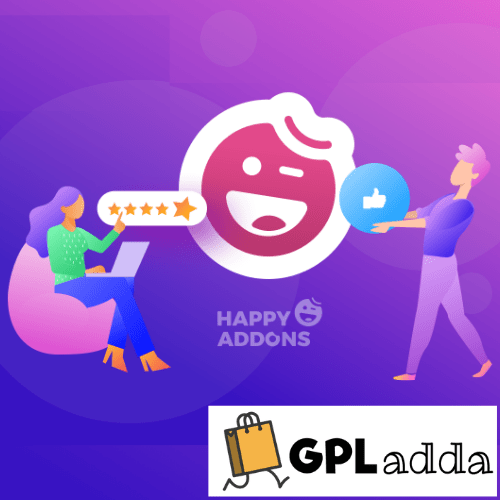
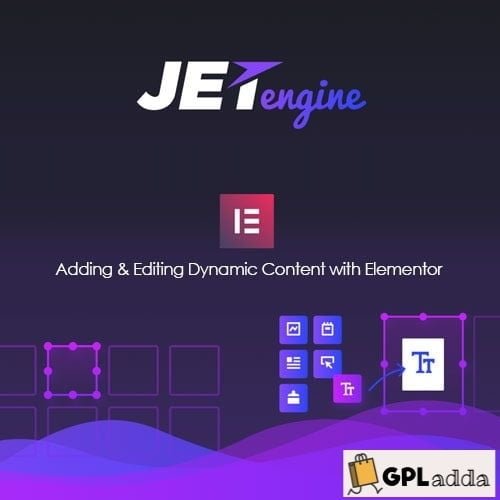



















Reviews
There are no reviews yet.